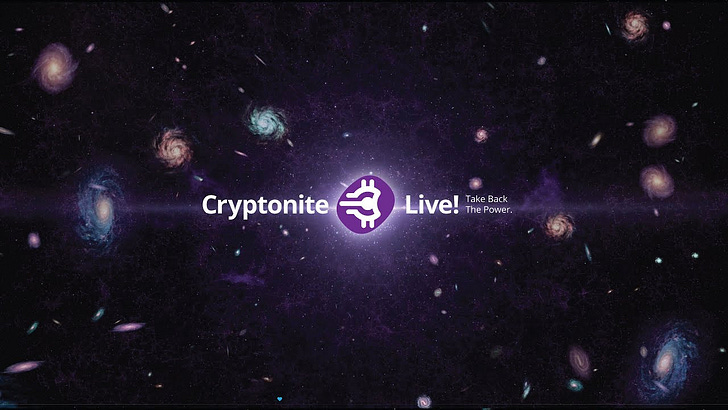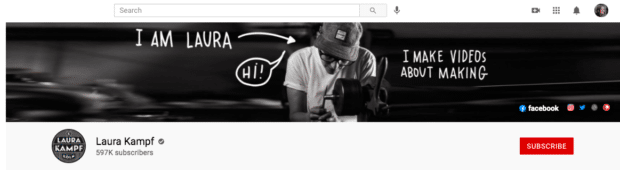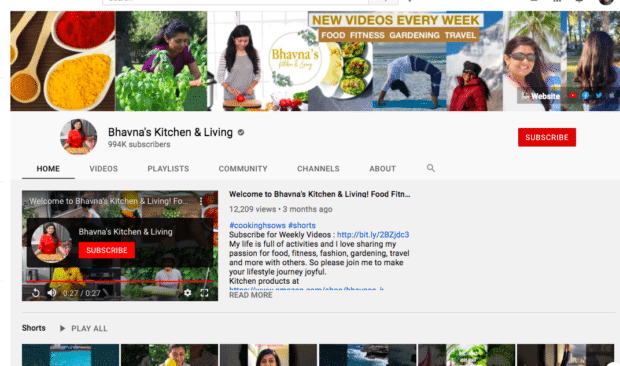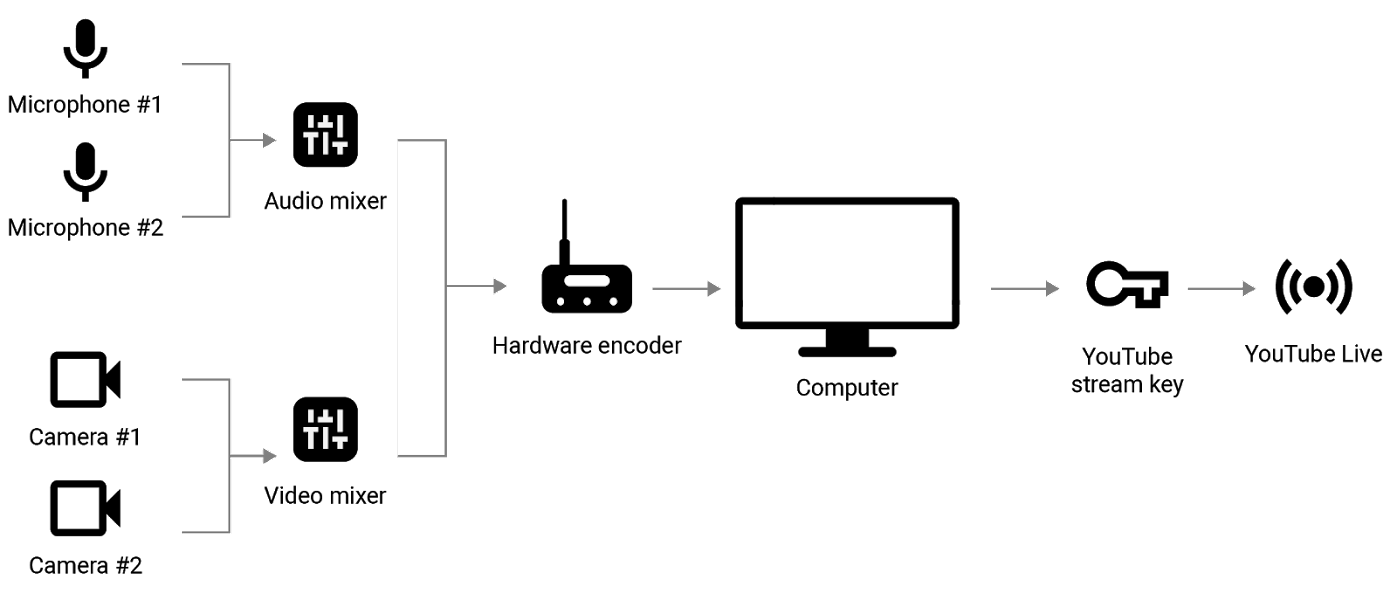Straight outta Silicon Valley—It’s Cryptonite Live!
The first live video platform where viewers can rate, reward, and question live guests Cryptonite PRO coins (CPROs), and see, connect and reward other members watching the show.
Introducing Cryptonite Live!
Cryptonite Live! (CL!) is the original video production arm of the Cryptonite brand. Currently, Cryptonite Live! is producing two regular weekly programs.
Cryptonite Live! with Anthony Perkins, where Cryptonite’s founder & editor host informed, engaging, and intimate conversations with well-known global Silicon Valley entrepreneurs, venture investors, and thought leaders.
The Entrepreneur’s Journey, where Cryptonite editors interview the founders of private Web3 companies from the AI, blockchain, crypto, VR/AR/Metaverse, robotics, devices, and vehicles, regenerative science, and green tech industries,
The Cryptonite brand is owned and operated by Cryptonite Ventures, which is based in Silicon Valley, USA, and serves innovators worldwide.
Content publishing and distribution strategy
Cryptonite Live seeks to distribute its content live and in archived formats across the broadest possible selection of video platforms.
YouTube. CL!’s YouTube channel is the primary live content and archive video platform. Each show also will post up to three video clips per show as well.
Rumble. CL!’s Rumble channel also archives CL! content and clips.
LinkedIn. CL!’s content and clips are linked and promoted on Anthony Perkins’ LinkedIn account, which has 30,000 contacts and an additional 30,000 followers.
X (Twitter). CL!’s video clips are linked and promoted on Cryptonite’s Instagram account.
Instagram. CL!’s video clips are posted and promoted on Cryptonite’s Instagram account.
TikTok. CL!’s video clips are posted and promoted on Cryptonite’s Tiktok account.
Discord. CL! is researching this social media option, which is popular with a segment of our audience, particularly in the gaming area.
Cryptonite Weekly Rap (CWR). Every new CL! the program will be linked and promoted regularly and prominently in an edition of CWR edition, which currently reaches 520,000 entrepreneurs, investors, and supporting professionals.
The Innovator Marketplace
Demographically, Cryptonite viewers represent the most potent demographic on the planet in terms of thought leadership and personal and professional buying power and influence.
Clever entrepreneurs leverage innovation to upend industries, transform culture, regenerate our planet, and create new wealth for all.
Risk investors funding entrepreneurs across all innovation growth sectors. Early developers and adopters of AI, dApps/crypto, VR/AR, robotics, regenerative science, green energy, devices, and vehicles.
Early developers and adopters of AI, dApps/crypto, VR/AR, robotics, regenerative science, green energy, devices, and vehicles.
Thought leaders in technology, science, law, tokenomics, finance, entrepreneurial management, and accounting.
‘The Cryotonite Live! market represents the highest business and consumer purchasing power on the planet.’ —Anthony Perkins, Founder & Editor, Cryptonite Ventures
Economic model
Paid membership: Build the Cryptonite brand and drive new Cryptonite network paid memberships. (Note: We will not try to sell subscriptions to the actual podcasts).
The host promotes the product. You, the host, share and talk about the product or service in question. This option can be less intrusive or disturbing to the flow of your episode.
Cryptonite Live! sponsorships: Includes sponsor mentions at the beginning and end of programs and up to 30-second video ad interstitial ads within the program.
Podcast advertising networks partnership: Ad network partner prospects, including Midroll, can connect Cryptonite with potential brands and sponsors.
Syndicating show transcriptions to outside publishers: Edited transcriptions of each show using transcription services such as Riverside’s automated transcription function,
Syndicating your podcast to YouTube: Cryptonite will stream and archive our shows on our video platform and YouTube simultaneously as part of the YouTube Partner Program. The program also gives you access to other YouTube resources and features.
Audio podcast syndication: Using a tool like the Riverside.fm recording
The YouTube Partner Program makes it easy to make money from podcasting. However, bear in mind you have to satisfy specific eligibility requirements plus a minimum subscriber and viewer count to join the program. Publishing your podcast to YouTube effectively reaches a broader audience, some of whom may need to listen to podcasts on conventional listening platforms.
YouTube advertising revenue. Cryptonite earns a portion of the ad revenue generated for any displayed alongside, overlayed, or played before or during Cryptonite programming.
YouTube Premium Revenue. When YouTube Premium subscribers watch our content, Cryptonite earns a portion of their subscription fee.
Sell merchandise: High-quality and sustainable Cryptonite caps, shirts, fleece jackets, backpacks, and coffee mugs — made in the USA. (Patagonia as a partner?)
Rumble
How to Make Money on Rumble in 2023 ⚠️ (Must-Read Guide)
Rumble is a user-generated content platform and free video hosting site similar to YouTube that advertises itself as a…onehourprofessor.com
How to Make Money on Rumble.com: A Comprehensive Guide to Maximizing Your Earnings
Rumble.com has quickly become one of the go-to websites for those who want to make money online. With its user-friendly…medium.com
How to Get More Views on Rumble: 11 Effective Ways
Video content is bigger than ever, and new social media platforms are entering the competition. Rumble is one such…www.mediamister.com
How Do I Get More Traffic To My Channel On Rumble.Com? - Kivo Daily
Introduction Optimizing your channel is the best way to get more traffic on Rumble.com. How can you do that? The…www.kivodaily.com
The Cryptonite Live! Mission—24/7 global live program
There is a rising global citizen movement to take back our privacy, freedom, and individual dignity from centralized powers. The list of such powers is long and includes the CCP, Wall Street, Big Tech, legacy media, the top schools,’ Hollywood, central banks, and governmental agencies. To watch out for the little guy, the early founders of Bitcoin created a technology metaphor to radically diminish centralized power. Inspired by this spirit, a new generation of Web3 entrepreneurs and developers throughout the global Silicon Valley are building decentralized apps that will disrupt every industry. Increasingly, people will conduct business and transfer value more securely, privately, and peer-to-peer without central intermediaries charging their usurious fees.
We’ve launched the Cryptonite social network and the Cryptonite Live! video player to highlight news commentary and trends, top companies, growth stock and coins, entrepreneurial management, and other high-end and clever content that matches the needs of our global audience of innovators. Our goal is to leverage this content to create a dialogue between global innovators, risk investors, and thought leaders who are driving counter-revolution to take back power.
Demographically, Cryptonite viewers represent the most potent demographic on the planet in terms of thought leadership and personal and professional buying power and influence. Additionally, Cryptonite offers English and Spanish versions of its network and multi-lingual caption options.
Cryptonite Live! video Producer Partner Program (PPP)
While 99 percent of the Cryptonite social network content will come from our global membership, Cryptonite Live! programming will be produced and managed by the Cryptonite Ventures team. To reach our programming goals, this effort includes seeking a variety of high-IQ and clever 3rd-party programming that best matches the interests of our business and innovation-savvy viewers.
In addition to leveraging our video platform, Cryptonite simultaneously live streams and archives all our programming and that of our partner programmers on Cryptonite Live’s YouTube channel for broader distribution. We aim to create 24 hours of live network programming daily, seven days a week.
Pitch Cryptonite your live video programming ideas here.
First Cryptonite Live! program: Silicon Valley OGs featuring Anthony Perkins (TPerk) and Tim Draper (The Drape)
The first Cryptonite show to launch will be Silicon Valley OGs with Anthony Perkins and Tim Draper. This show’s focus will consist of interviews with cutting-edge Web3 founders, venture investors, and cutting-edge computer and natural scientists dedicated to the blockchain, crypto, AI/ML metaverse/VR technology, robotics, and sustainability sectors. The show will also host influential popular culture commentators, economists, historians, and other thought leaders.
The show seeks to achieve thoughtful, in-depth, and often very personal conversations with guests that Anthony and Tim can uniquely access as Silicon Valley OGs that resonate with our highly educated, technology-savvy, sophisticated audience.
Top 50 Target Guests
Roger Ver, Founder of Bitcoin Cash; George Gilder, futurist & author; Brad Garlinghouse, CEO, Ripple; Brad Stephens, Founder of Blockchain Capital; Joey Krug, Chief Investment Officer of Panter Capital; Shawn Douglass, Founder of Amberdata.io. Peter Thiel, Founder of PayPal & Palintir; Vinod Khosla, Founder of Khosla Ventures; Elon Musk, Jordan Peterson, Joe Rogan, Brian Armstrong, Founder & CEO, Coinbase; Lachlan Murdoch, Vice Chairman, News Corporation
Crytonite Live! program sponsor targets
Deloitte, PwC, IBM, KPMG, Accenture, EY, Capgemini, Wipro, Infosys, McKinsey & Company, Boston Consulting, and Bain & Company.
Fidelity, BlackRock, Coinbase, Goldman Sachs, BNY Mellon, Mastercard, Citigroup, Wells Fargo, JPMorgan,
Finish setting up Cryptonite Live! video channel
Add Twitter link to https://studio.youtube.com/channel/UCc9ktDtD69n2iJZszNOiF4w/editing/details
Add LIKE and Subscribe button
Create model espisode description with proper links — see example below.
2. Create Intro and outro video and Graphics
3. Update this video with the following graphics
4. Set up Cryptonite Live! Studio look and feel
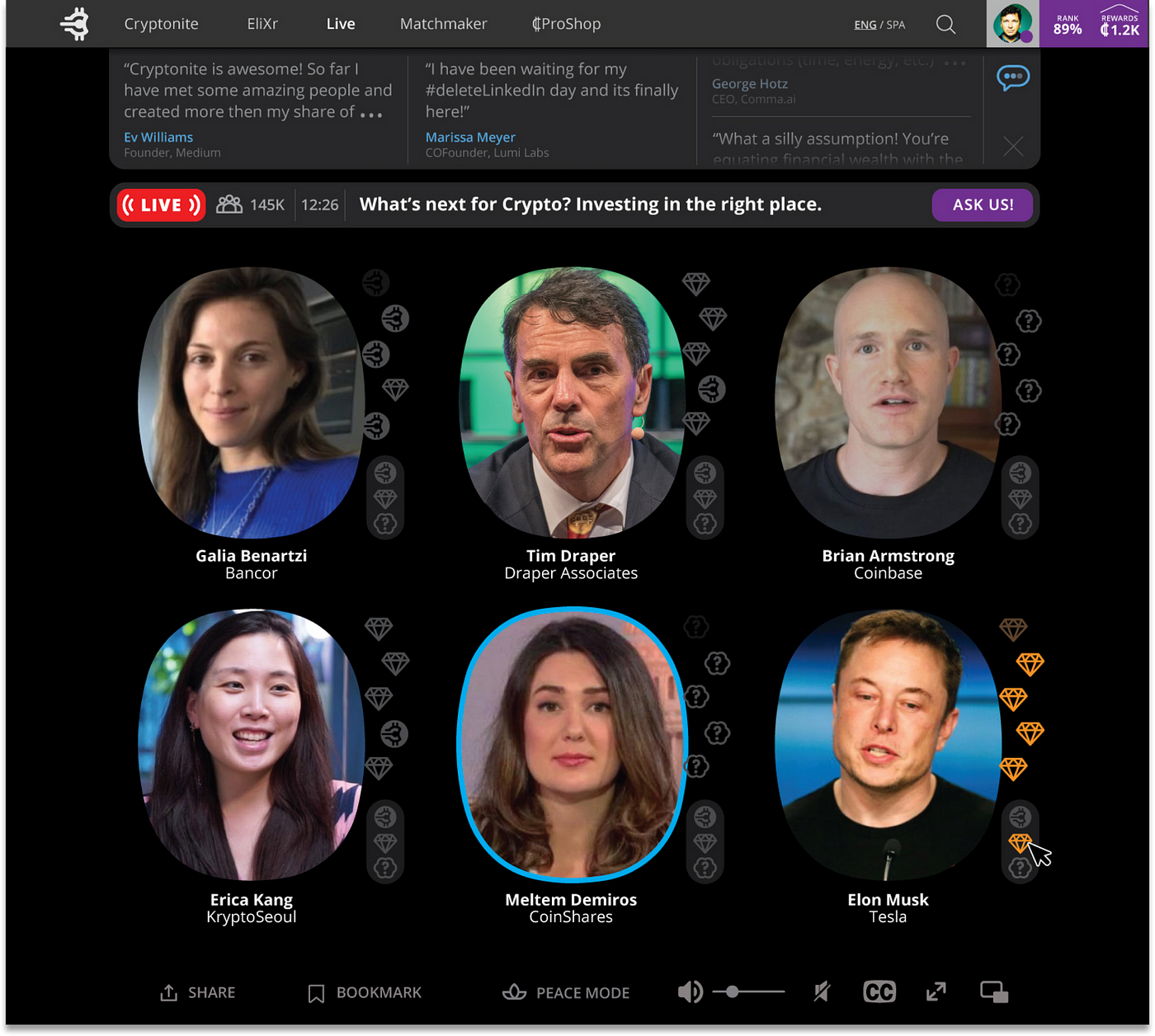
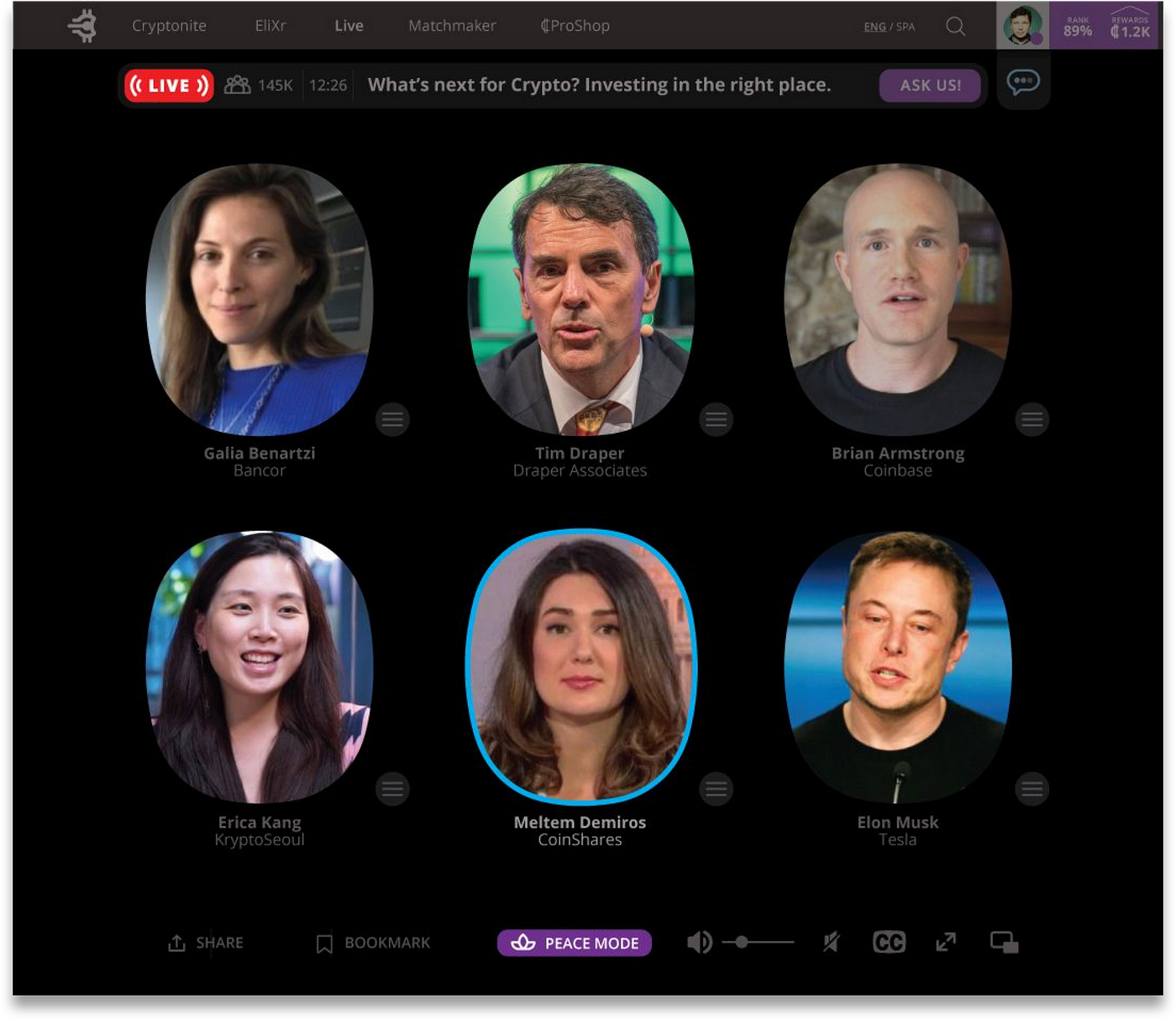
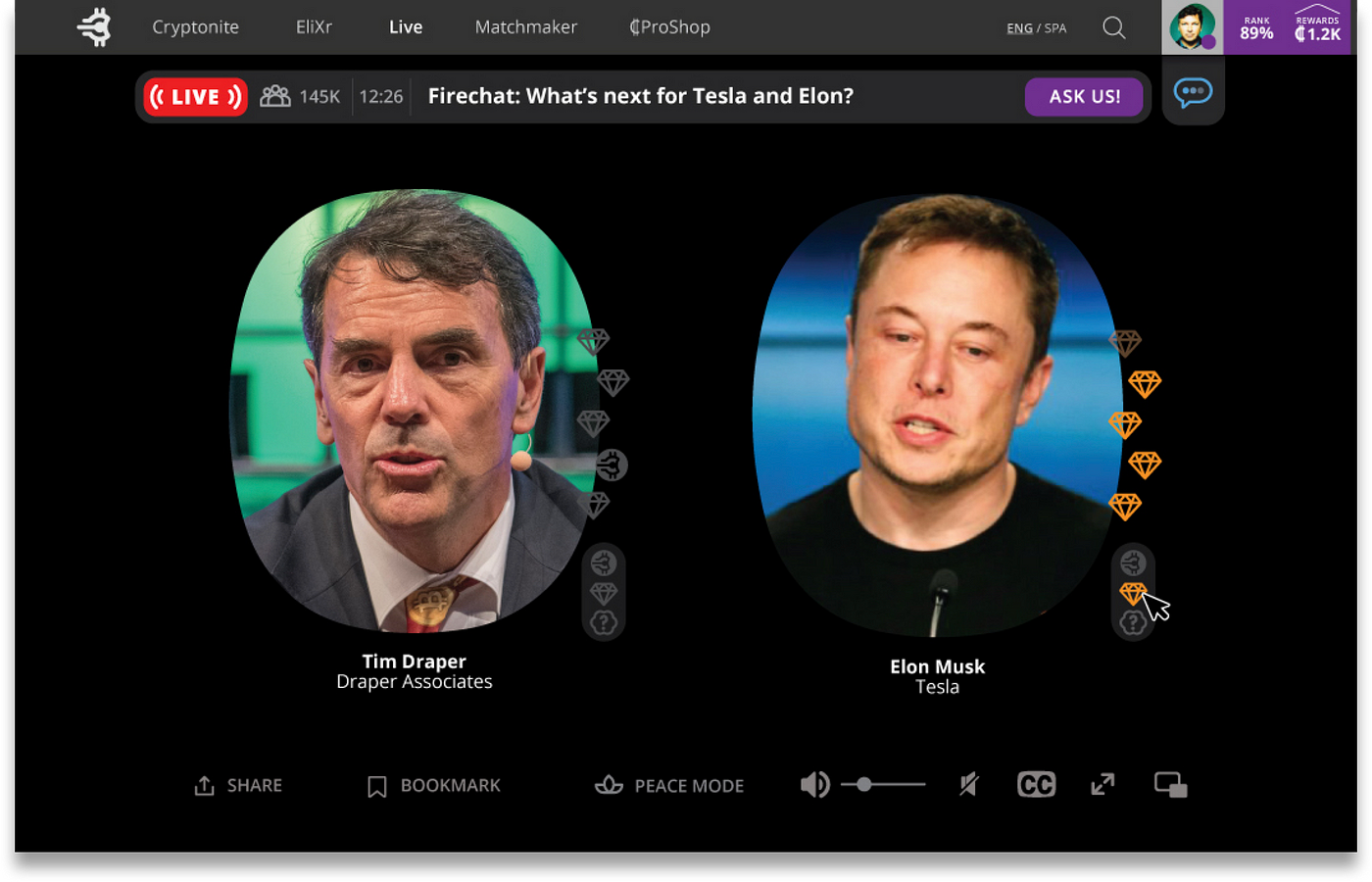
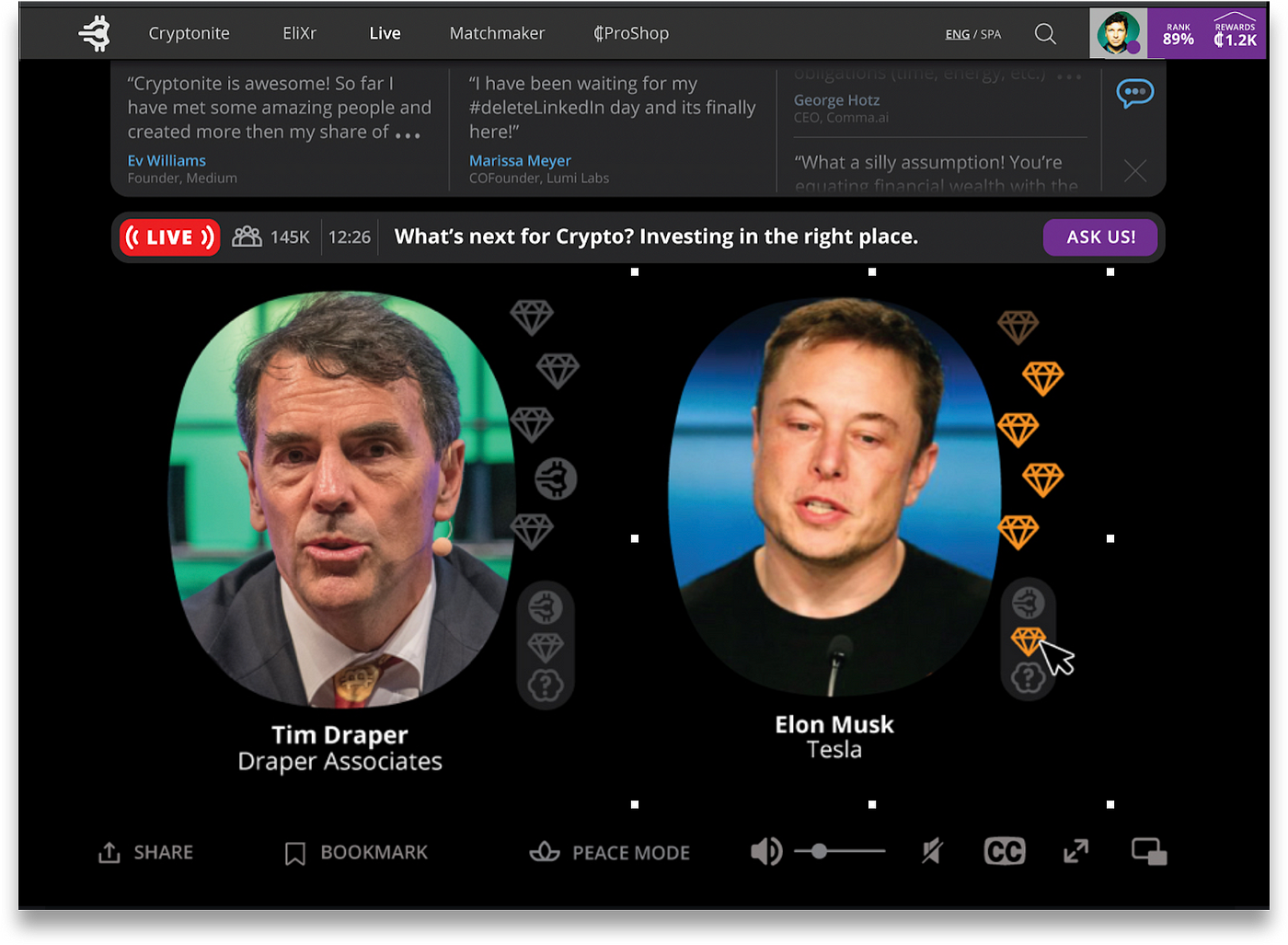
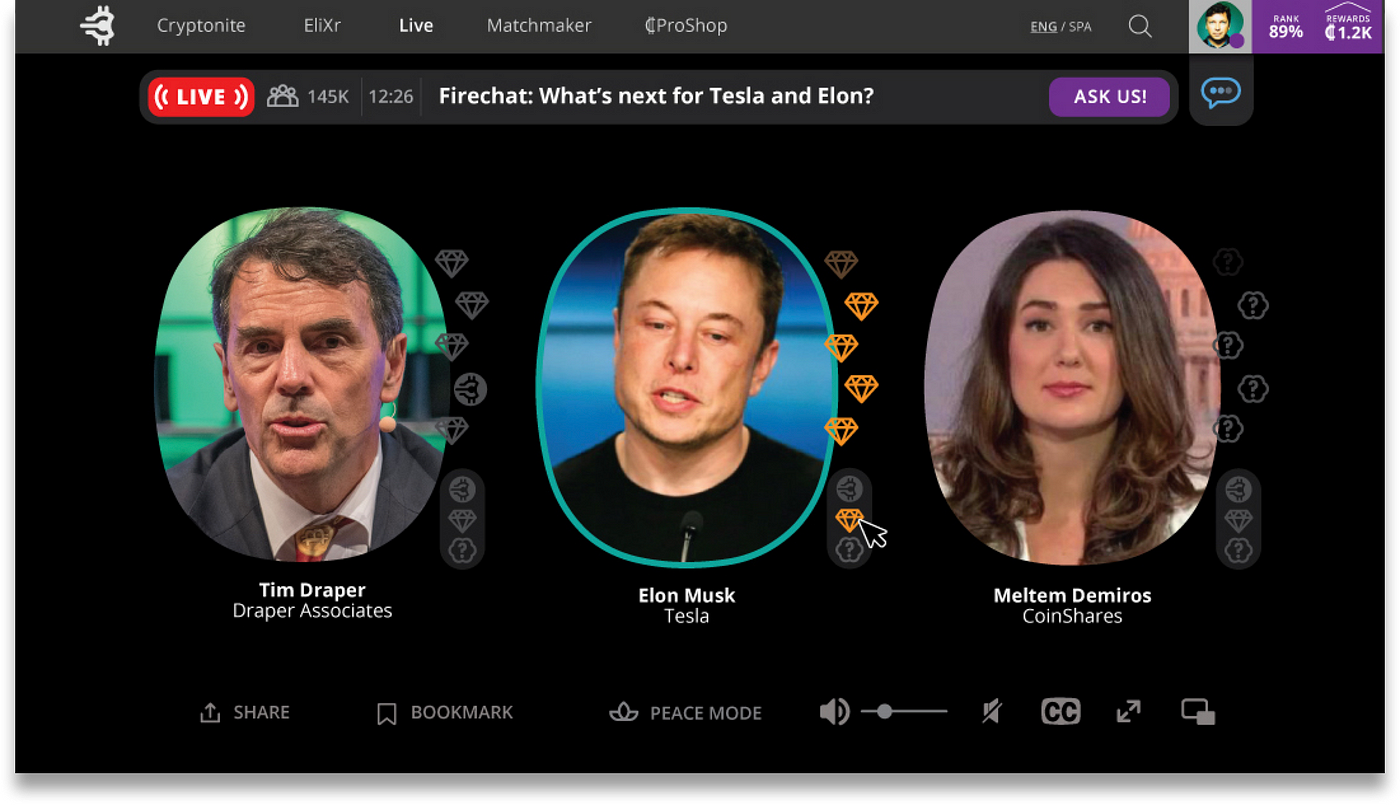
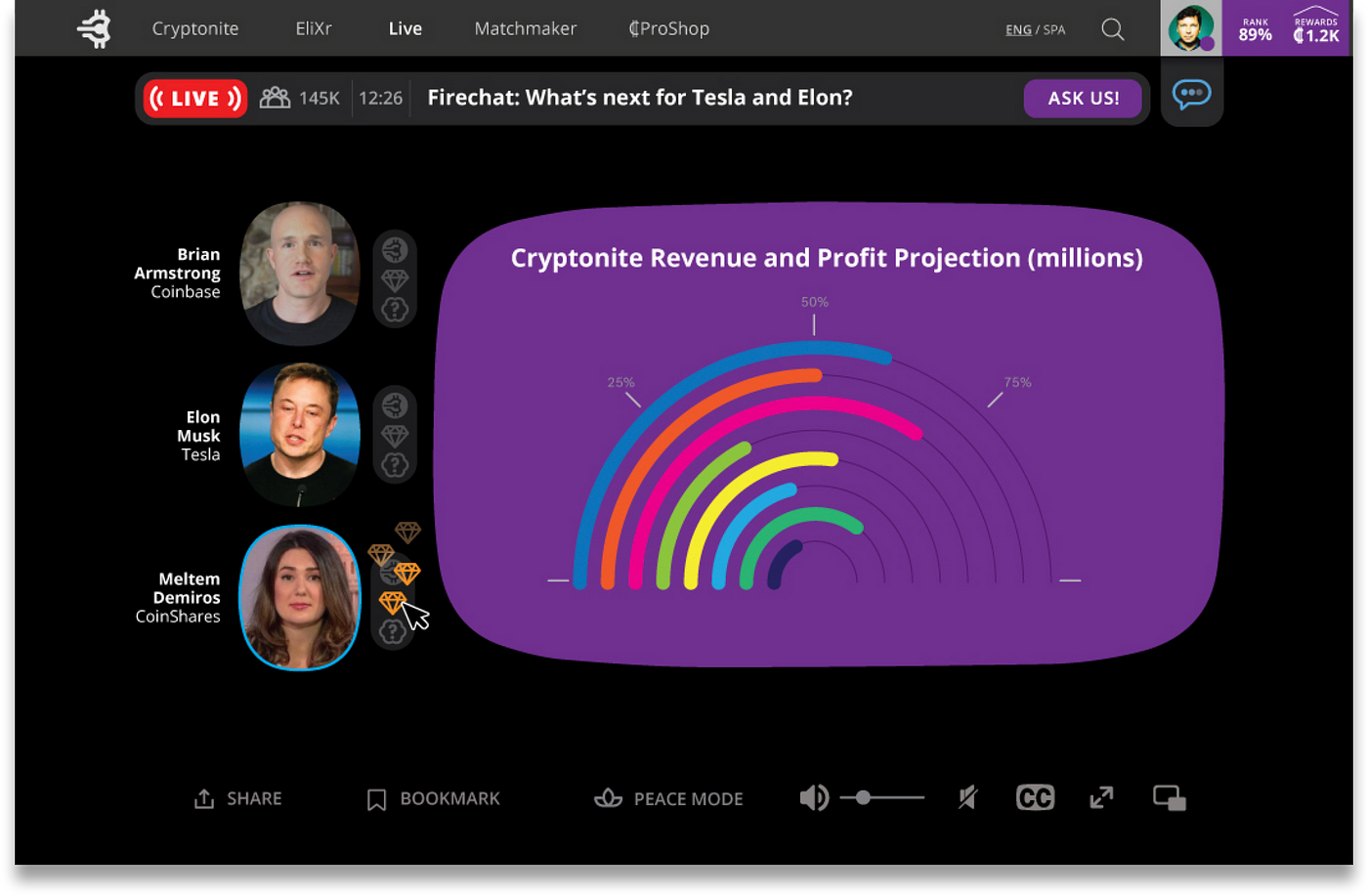
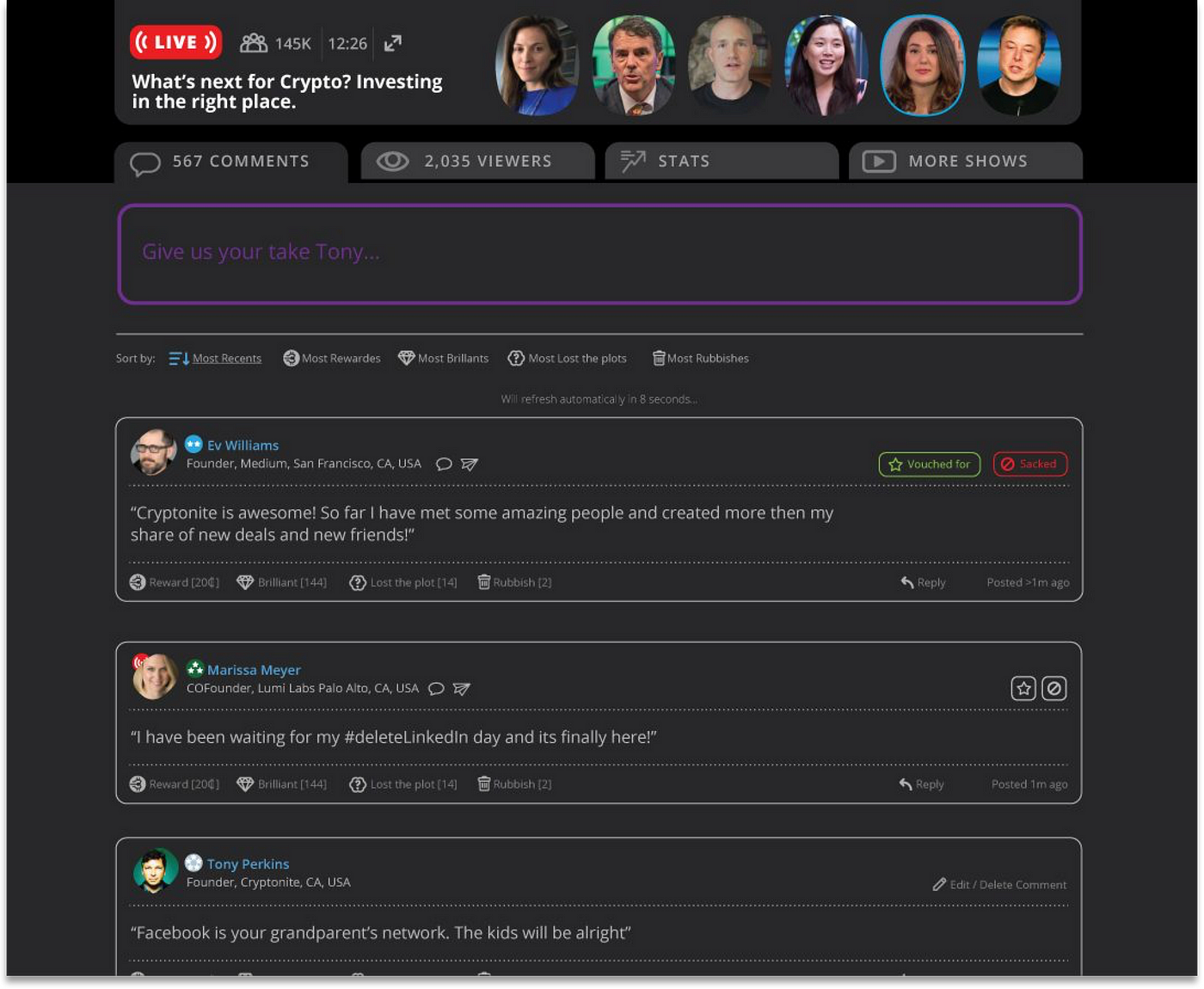

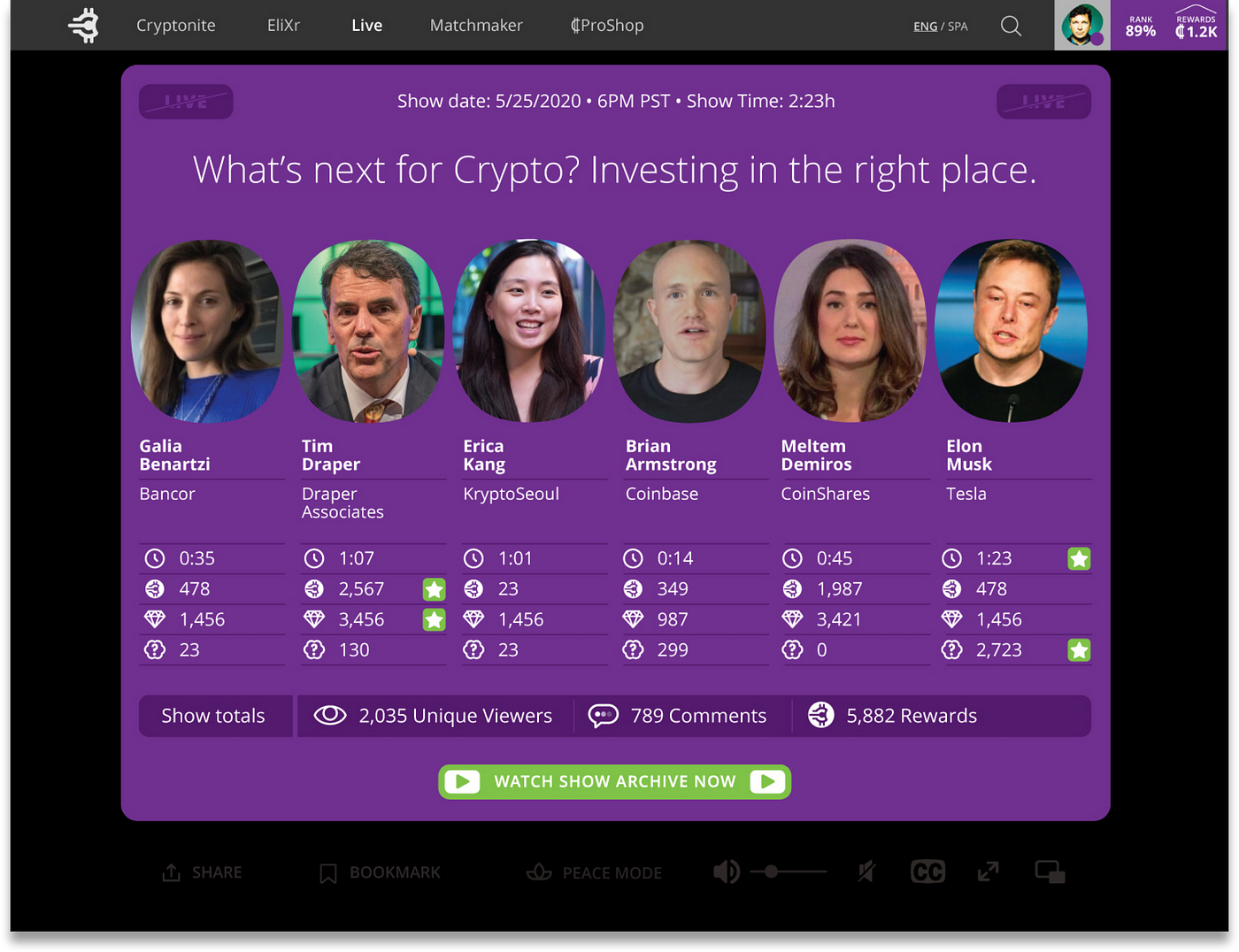

The Look and Feel
Cryptonite Live! https://www.youtube.com/channel/UCc9ktDtD69n2iJZszNOiF4w
To Dos
Figure out podcast software — Steamyard
Add LIKE and Subscribe buttons
Finish model episode description format
Create a funny disclaimer a la Red Herring at the bottom of the YouTube description —add to CWP
Example YouTube description:
The Huberman Lab Podcast
In this episode, I discuss the physiological effects that drinking alcohol has on the brain and body at different levels of consumption and over time. I also describe genetic differences that predispose certain individuals to alcoholism, binge and habit-drinking. I explain alcohol metabolism in simple terms and how it effectively acts as a poison, leading to cellular stress and damag…….
Thank you to our sponsors
AG1 (Athletic Greens): https://athleticgreens.com/huberman
Levels: https://levels.link/huberman
Eight Sleep: https://www.eightsleep.com/huberman
ROKA: https://www.roka.com/huberman
Supplements from Momentous
https://www.livemomentous.com/huberman
Social & Website
Instagram: https://www.instagram.com/hubermanlab
Twitter: https://twitter.com/hubermanlab
Facebook: https://www.facebook.com/hubermanlab
TikTok: https://www.tiktok.com/@hubermanlab
Website: https://hubermanlab.com
Newsletter: https://hubermanlab.com/neural-network
Articles
Associations between alcohol consumption and gray and white matter volumes in the UK Biobank: https://go.nature.com/3PNFj7y
Gut Microbiota at the Intersection of Alcohol, Brain, and the Liver: https://bit.ly/3AaeF2F
Tolerance to alcohol: A critical yet understudied factor in alcohol addiction: https://bit.ly/3CmfCYo
Other Resources
Examine - Alcohol & Hangover: https://bit.ly/3QHYpx4
Timestamps
00:00:00 Effects of Alcohol Consumption
00:02:25 Momentous Supplements
00:03:19 Low to Moderate Alcohol Consumption & Neurodegeneration
Disclaimer
Create a funny disclaimer at bottom of YouTube description la Red Herring—add to CWP
The Huberman Lab Podcast is for general informational purposes only and does not constitute the practice of medicine, nursing or other professional health care services, including the giving of medical advice, and no doctor/patient relationship is formed. The use of information on this podcast or materials linked from this podcast is at the user’s own risk. The content of this podcast is not intended to be a substitute for professional medical advice, diagnosis, or treatment. Users should not disregard or delay in obtaining medical advice for any medical condition they may have and should seek the assistance of their health care professionals for any such conditions.
Check out The Economist YouTube channel
Add Spanish subtitles.
Use Apple Clips iPhone app to create thumbnail images
Set-Up RUMBLE (see below Rumble section)
How To Videos
The Studio Gear
iPhone for camera
UBeesize Selfie Stick Tripod, 62" Extendable Tripod Stand with Bluetooth Remotetri-pod
Shure SM7B microphone
NEEWER Ring Light Kit: 18"/48cm Outer 55W 5600K Dimmable LED Ring Light, Light Stand, Carrying Bag for Camera, Smartphone, YouTube, TikTok, Self Portrait
Focusrite Scarlett Solo 3rd Gen USB Audio Interface for the Guitarist, Vocalist, Podcaster or Producer — High-Fidelity, Studio Quality Recording, and All the Software You Need to Record
Cloudlifter CL-1 Mic Activator: https://currentprice.io/cloudlifter
TRS Cable — Microphone
USB C— USB C
Russel Brand’s Gear:
Microphone — Shure SM7B
Microphone arm — Rode PSA1
Headphones — Sony MDR 7506
Headphones — BeyerDynamic DT-990 Pro
Software — Adobe Audition
Computer — Macbook Pro
Other Equipment Research:
Shure SM7B & Rode PSA1 (microphone arm)
Shure MV88+ Video Kit — Digital Stereo Condenser Microphone
UBeesize Selfie Stick Tripod, 62" Extendable Tripod Stand with Bluetooth Remotetri-pod
DJI Osmo Mobile 6 Smartphone Gimbal Stabilizer
UBeesize 10" Selfie Ring Light with 50" Extendable Tripod Stand & Phone Holder
NEEWER Ring Light Kit: 18"/48cm Outer 55W 5600K Dimmable LED Ring Light, Light Stand, Carrying Bag for Camera, Smartphone, YouTube, TikTok, Self Portrait
Camera — Canon 80D: https://amzn.to/2LFHKMS Lens — Sigma 18–35 f1.8: https://amzn.to/2Yh4tQX
Mic — Shure VP83 Lenshopper Shotgun Microphone: https://amzn.to/2JQzxTy
RODE Wireless Lavalier Microphones: https://bhpho.to/2YaJBec
RODE Smartphone Microphone: https://amzn.to/32OUQN1
Blue Yeti Microphone: https://amzn.to/2SCfPOo
Tripod — Manfrotto: https://amzn.to/310zZol
Vlog Camera — G7Xii : https://amzn.to/32Hw55c
Vlog Tripod — Joby Gorillapod: https://amzn.to/30X4Odr
Headphones:
—Sennheiser HD280PRO
Headphone Amp (For in-studio guests)
—Berringer headphone amp
Editing Software:
—Final Cut Pro X: https://www.apple.com/final-cut-pro/
Computer
— Macbook Pro (RB)
Audio Recorder
— Tascam DR-100MKIII (JR)
Video Camera
— Canon VIXIA HF G50 4K30P Camcorder (JR)
Video Switcher (With in studio guests)
— BlackMagic ATEM Mini Pro (up to 4 cameras)
Note to Guests: Recommend remote guests to use AirPods as earphones
Set-Up RUMBLE
Dinesh D'Souza
Browse the most recent videos from channel "Dinesh D'Souza" uploaded to Rumble.comrumble.com
\
Marketing YouTube Channel
Podcasts strategy
Web3-the latest Silicon Valley buzzword
Our podcast on science and technology is is making the news. This week we investigate the hype and potential of the…www.economist.com
Podcasting Market Size, Share, Trends & Growth Report, 2030
The global podcasting market size was valued at USD 18.52 billion in 2022 and is estimated to expand at a compound…www.grandviewresearch.com
Podcast Industry Report: Market Growth and Advertising Statistics in 2022
Podcasting will be a $94.88 billion industry by 2028. Insider Intelligence projects 424.2 million podcast listeners…www.insiderintelligence.com
Topic: Podcasting Industry
As awareness and usage have grown, so has consumption frequency. Data from a study conducted in early 2022 showed that…www.statista.com
10 Powerful Podcast Statistics You Need to Know in 2023 [Infographic]
It's all the marketing rage these days, and you're hearing about it day-in, day-out. Not only is it one of the hottest…www.oberlo.com
The 20 Popular Podcasts in America Right Now
Podcasts have exploded in popularity over the last five years, with more people listening in the States than anywhere…www.newsweek.com
Top 100 US Podcasts (Apple Podcasts Top Charts) In 2023
Disclosure: Links to other sites may be affiliate links that generate us a small commission at no extra cost to you…www.podcastinsights.com
Optimizing YouTube Channel
Once your live stream is finished, you can end the stream, and it will be available for replay on your channel.
Make sure to read and follow YouTube’s guidelines for live streaming to avoid any violation.
Note: YouTube also provides a live streaming encoder software OBS (Open Broadcaster Software), that you can use to stream from your computer without a camera or from a professional video camera.
There are several ways to optimize your YouTube channel to build a large audience. Here are a few tips:
Create high-quality content: Your audience will be more likely to subscribe and watch more of your videos if they are high-quality and engaging.
Optimize your video titles, descriptions, and tags: Use keywords that people are searching for in your video titles, descriptions, and tags. This will help your videos show up in search results.
Create a consistent posting schedule: Posting videos on a regular schedule will help keep your audience engaged and coming back for more.
Engage with your audience: Respond to comments and messages from your viewers, and ask for feedback to improve your content.
Promote your channel on other platforms: Share your videos on social media, embed them on your website, and ask friends and family to share them with their networks.
Collaborate with other YouTubers: Partnering with other YouTubers in your niche can help you reach a new audience and gain more subscribers.
Optimize video settings: Use video settings like end screens and annotations to promote your other videos and encourage people to subscribe.
Use YouTube’s analytics to track your progress and understand your audience.
Remember that building a large audience takes time and effort, so be patient and keep working on creating great content and promoting your channel.
16 ways to promote your YouTube channel for more views
There’s no better time than now to figure out how to promote your YouTube channel. Why “now,” though? For starters…sproutsocial.co
Some of the most popular ones include:
Joe Rogan: Joe Rogan’s podcast, “The Joe Rogan Experience,” has a large and dedicated following. His podcast covers a wide variety of topics and features interviews with a wide range of guests.
PewDiePie: PewDiePie is a YouTube personality who is known for his gaming and vlogging content. His channel has over 110 million subscribers.
Shane Dawson: Shane Dawson is a YouTube personality, comedian, and podcaster. He has a large and engaged audience that follows his personal vlogs, documentaries, and podcast
Casey Neistat: Casey Neistat is a filmmaker and YouTuber; his podcast is mostly about his personal life and his journey as an entrepreneur and a content creator; his videos are very personal and relatable, which has helped him to build a large audience.
Jenna Marbles: Jenna Mourey, known by her pseudonym Jenna Marbles, is an American YouTuber, comedian, and actress. Her podcast is mostly based on her personal life, her vlogs, and her comedy sketches; Jenna Marbles has built a large audience by being relatable and funny.
Top Web3 YouTube podcasters
Anthony Pompliano: Anthony Pompliano is the host of “Off The Chain,” a podcast that covers blockchain technology and cryptocurrency. He regularly discusses Web3 topics and has a large following.
Laura Shin: Laura Shin is the host of “Unchained,” a podcast that covers blockchain and cryptocurrency. She regularly covers Web3 topics and has deep knowledge and expertise in the field.
Balaji Srinivasan: Balaji Srinivasan is a venture capitalist and entrepreneur; he is the host of “Srinivasan Venture Capital,” a podcast that covers a wide range of topics related to startups and technology, he also discusses web3 topics on his podcast and has a large following.
Ryan Selkis: Ryan Selkis is the host of “Two Minute Crypto,” a podcast that covers a wide range of topics related to blockchain and cryptocurrency; he also discusses web3 topics on his podcast.
Michael Casey: Michael Casey is a journalist and researcher; he is the host of “The Coin Podcast,” a podcast that covers a wide range of topics related to blockchain and cryptocurrency; he also discusses web3 topics on his podcast.
Check this out regarding all the ways to describe the content
Apps and Products | Fox News | Fox News
Watch Fox News Channel on all of your devices to keep up to date with the latest in news, politics, entertainment and…www.foxnews.com
How to Promote Your YouTube Channel: 30 Tactics That Work
If your goal is to make money on YouTube, hitting subscriber milestones is critical. For instance, you need at least 1,000 subscribers to become a YouTube Partner and start earning ad revenue. The more subscribers you have, the higher you will rise on YouTube’s “benefit level” ladder (think of awards, managers, and production aid, starting when you hit 100,000 subscribers).
What if you plan to use YouTube for branding and video marketing rather than to make money directly? You still need subscribers. They bump up your play counts, watch time, and engagement — all important signals to the YouTube algorithm.
Find out how to get people to click that Subscribe button and get free real YouTube subscribers using legitimate strategies to grow your channel.
You can also watch the video below to get our top 7 tips on how to grow your YouTube following:
Table of Contents
Why you shouldn’t buy YouTube subscribers
How to get more YouTube subscribers (for free): 15 tips
How to see your YouTube subscribers
Bonus: Download the free 30-day plan to grow your YouTube following fast, a daily workbook of challenges that will help you kickstart your Youtube channel growth and track your success. Get real results after one month.
Why you shouldn’t buy YouTube subscribers
Look, we understand the urge to buy YouTube subscribers. We’re not going to shame you about it.
But we are going to burst your bubble: it ain’t gonna work. The truth is that the video creators behind the world’s best YouTube channels aren’t spending their time or money on shady growth schemes. They’re too busy making awesome videos.
First, let’s look at how “free” YouTube subscriber services work. (While keeping in mind that nothing is really free. As the saying goes, if you’re not paying for the product, you are the product.)
You earn your “free” subscribers by subscribing to and liking other channels, as instructed by the service. Most ask you to subscribe to 20 channels and like a certain number of YouTube videos. In return, 10 channels will subscribe to yours.
Essentially, you’re hiring yourself out as a one-person clickfarm. It’s similar to the time we tried Instagram engagement pods.
The service hopes that you get bored of all this endless clicking after a few days and decide to pay for YouTube subscribers instead. Either way, the service wins: they either get your time or your money. Whether you get them through a free scheme or you pay for them, what do you get?
Bot subscribers that don’t engage
A bad look for your real audience, who are probably quite keen on authenticity
The risk of running afoul of YouTube’s fake engagement policy(tl;dr: you could get banned)
Potential stink-eye from any brands that might eventually want to partner with you
At the end of the day, it’s just not worth it.
There are a lot of clickbait videos out there that claim to tell you how to get 1,000 YouTube subscribers for free. Or even a million! Of course, if it seems too good to be true, it probably is.
Clickbait videos rack up tons of views from people looking for some quick and easy secret to boosting their number of subscribers. But they’re just clickbait. They’re not real. Don’t waste your time, unless you just want a laugh.
The fact is, there is no workaround. You’ve got to put in the work. But there are some simple, real-world tactics you can use to start growing a legitimate YouTube following right away. Let’s dive in.
How to get more YouTube subscribers (for free): 15 tips
If you’re just starting out, take a look at our guide to creating a YouTube channel. You should have the basics of your channel in place before you dive into the tips below.
Here, in order from easiest to most complicated, are our best practices for converting viewers into subscribers. Don’t tackle them all at once. Try out one of these tips for each new video you post, or implement one or two a week.
1. Ask your viewers to subscribe
It doesn’t get much easier than this.
Sometimes your audience just needs to be reminded.
Does asking for the subscribe seem too salesy to you? It can be, if you ask too soon or too often. But a quick reminder to subscribe at the end of your video is just making it easier for fans to keep up with the work you do.
Remember to demonstrate why your channel is worth subscribing to. Make sure you ask for the subscription only after you’ve provided new and useful information, or you’ve made viewers laugh.
2. End your video by teasing what you’re working on next
Subscribing to a channel on YouTube is an act of anticipation. Viewers who’ve just seen what your brand is about are primed to want more if you’ve done your job right.
Hyping your next video, and making it clear why it’s not to be missed, is the most organic way to encourage people to tap subscribe.
Of course, this requires having a good handle on your YouTube content schedule, and knowing what’s coming next. (More on that soon.)
3. Verify your Google account
By default, all YouTube users can upload videos up to 15 minutes long. If you want to create content longer than that, you’ll need to verify your account.
Since longer videos give you more options for the kinds of content you can create, this is an important step for anyone who wants to build a professional channel.
To verify your account, go to www.youtube.com/verify on your computer (not a mobile device), and follow the instructions.
Once you verify your account, you can upload videos up to 256GB or 12 hours long.
4. Interact with your audience and make friends (a.k.a. build community)
If you form relationships with your viewers, they’re more likely to want to keep watching your work. Respond to comments. Follow their channels back.
Yes, it’s exciting if a famous YouTuber comments on your video, but who knows who’ll be famous next year. Form a community of peers and promote each other. (Yes, I’m talking about shine theory.)
Also, once you’re plugged in, your audience will provide you with plenty of free content ideas for your next video. Don’t worry, you don’t have to take all of them.
Manage your YouTube presence using Hootsuite and not only can you upload and schedule videos, you can also add comment streams to your dashboard. That makes it easy to review, reply, and/or moderate comments on all your videos from one place.
5. Create effective channel branding
Channel branding is an important way to let viewers know who you are and what they can expect from your channel.
Banner art
Your YouTube banner welcomes everyone who clicks into your channel. Maybe they just watched a video and are looking for more. Maybe they’re a potential subscriber.
Make sure they know where they are and why they should stick around.
Source: Laura Kampf
Your banner needs to be clean, on-brand, compelling, and — this is the fussy part — optimized for all devices. You don’t want important details covered up by your social media buttons, for instance.
We have a handy guide for creating your own YouTube channel art, along with free templates with the most up-to-date dimensions.
Channel icon
Your channel icon is essentially your logo on YouTube. It appears on your channel page and anywhere you comment on YouTube. Make sure it clearly represents you and your brand, and that it’s easy to recognize even at a small size.
Channel description
This text appears on the About page of your channel on YouTube. You have up to 1,000 characters to describe your channel and let viewers know why they should subscribe. We’ve got a full blog post on how to write effective YouTube descriptions to get you started.
Custom URL
Your default channel URL will look something like this: https://www.youtube.com/channel/UCMmt12UKW571UWtJAgWkWqgyk.
This is… not ideal. Fortunately, you can change it using a custom URL. In YouTube Studio, choose Customization in the left menu, then click Basic Info and scroll down to Channel URL. You can change your URL to something like this: https://www.youtube.com/c/HootsuiteLabs.
The catch is you need to get at least 100 subscribers before you can claim a custom URL. If you’re not there yet, put this on the top of your to-do list for when you hit that first subscriber milestone.
6. Add a custom channel trailer
YouTube’s customization settings allow you to make the most of the featured video space at the top of your channel page. You can choose to show one video to existing subscribers and something else to non-subscribed viewers.
Source: YouTube Studio
For non-subscribers, create a channel trailer that lets people know what they can expect from your channel and why they should subscribe. Here’s a great example from Bhavna’s Kitchen & Living:
And here’s how the video looks on her channel page:
Source: Bhavna’s Kitchen & Living
7. Brand your video thumbnails
A thumbnail is a 1280 x 720px still image that acts as a cover for your video. Think of it as a mini movie poster. It’s your first, best chance to persuade someone to click on your video. (Aside from your video titles, that is, but more on that later.)
We’re not talking about getting YouTube views today (we’ve got a different post for that), so why bring this up here? Because consistent, professional custom thumbnails are another component of your channel branding. They can help tell new viewers more about who you are as a video content creator.
Aim for consistent branding in all your thumbnails. Use the same font, the same color palette, or even the same frame composition so people know (at least subconsciously) that they’re looking at a video from your channel.
For example, take a quick peek at Jack Sturgess’s Bake with Jack YouTube channel. His consistent, compelling thumbnails show that his channel offers plenty of reasons for viewers to subscribe.
Source: Bake with Jack
8. Use YouTube’s clickable subscription tools in your videos
YouTube offers a couple of built-in clickable tools to help you convert video watchers to channel subscribers.
End screen
This is a still image at the end of your video where you can remind people to subscribe or insert another call to action before YouTube’s algorithm moves them on to the next video. You can add an end screen to any video during the upload process as long as the video is more than 25 seconds long.
You can also go back and add end screens to existing videos, which can be a great way to start converting subscribers right away from your existing content.
To add an end screen to an existing video, click Content in the left menu of Creator Studio, then select the video to which you want to add an end screen. Click the End screen box on the right side of the screen and add a Subscribe element to your video.
#1 Social Media Tool
Create. Schedule. Publish. Engage. Measure. Win.
Brand watermark
This is an extra subscribe button that will hover in the bottom right corner of your video. You can choose when during your videos the watermark appears.
To add the watermark, click Customization in the left menu of YouTube Studio, then select Branding. The watermark will now appear on all your videos.
9. Think in terms of playlists
Playlists are a great way to increase your YouTube channel’s watch time. Like a Netflix series, a YouTube playlist autoplays a set of videos in a set order. The viewer doesn’t have to actively click the next video — they just sit back and let the content keep coming.
Think of each playlist as its own mini-channel, or as an ongoing series. If someone watches a few videos in a row and enjoys them all, they’ve got plenty of reasons to subscribe for more.
Playlists appear, not surprisingly, in the Playlists tab of your channel.
You can also use playlists to…
10. Showcase your content strategically on your channel page
From the layout tab in YouTube Studio, you can add up to 12 sections to your channel homepage. This allows you to feature your best content right up front, so new visitors see your best creations as they think about whether to hit the Subscribe button.
You can also use sections to showcase the playlists you created in the last tip. Use playlists specifically targeted to various viewer needs to highlight right off the top the extensive value you provide.
For example, take a look at these playlist sections on the English with Lucy YouTube channel:
Source: English with Lucy
People likely land on her channel page after searching for English language learning tips. They can immediately see from her playlists that there’s plenty of information there if they want to learn about grammar or pronunciation.
If you’re not sure which sections to include on your channel page, try starting with Popular Uploads. This will automatically collect your top 12 videos with the highest number of YouTube views.
11. Run a contest
If you want a short-term bump in engagement, or just feel like you’ve been languishing in a subscriber count plateau, check out our guide to running a YouTube contest.
Key steps include choosing a prize that matters to your audience, and asking viewers to subscribe and turn on notifications to participate.
12. Release videos on a consistent schedule
Many experts confidently cite a rule of thumb as to how often creators should post video to their channels. For instance: one video a week to start, increasing to 3–4 week as your channel grows.
The theory is that more videos = more watch time from viewers. But prioritizing quantity over quality has drawbacks.
If your goal is to convert viewers to subscribers, you need to focus on quality first, and consistency next. (Then you can start worrying about quantity.)
If you upload videos consistently, then people know that more good content is coming, and they’re more likely to tap subscribe.
You can also use a social media management platform like Hootsuite to schedule your videos on YouTube for publishing later.
13. Entice your audience over from other social media channels
This means cross-promoting on Twitter, Instagram, Pinterest, Facebook — wherever you have an existing community of fans established. This can be as simple as encouraging people to check out your YouTube channel in your Instagram or Twitter bio.
Posting a teaser of your latest video is another great way to draw people to your YouTube channel from other social accounts. Instagram Stories are ideally suited to this since you can offer a trailer or teaser of your video and point people there with a simple Swipe Up link.
Connecting this to the previous tip: If you tease videos on a regular schedule, people will start to anticipate your content. Once they’re anticipating your work, they’re primed to subscribe.
Alexandra Gater is a home decor and DIY YouTuber who uses Instagram Stories really effectively to tease her YouTube videos, which she releases every Saturday. After swiping up a few times, viewers are more likely to hit Subscribe so her content can become a regular part of their weekend plans.
Here’s a teaser on Instagram Stories:
Source: Alexandra Gater on Instagram
And here’s the video on YouTube.
Pro tip: a social media scheduling tool like Hootsuite makes cross-promoting much easier. And we have a full guide to creating a social media content calendar.
Do your keyword research for titles, descriptions, and hashtags
Understanding YouTube SEO and knowing which keywords related to your subject matter people are looking up on YouTube will help you title your new videos and choose the right hashtags. But it might also lend inspiration for your next video topic.
For example, if you have a YouTube channel about making kombucha at home, some preliminary keyword research might reveal YouTube viewers are interested in how to choose the right brewing vessel, how to clean your brewing vessel, or how to perform second fermentation. These topics could all be their own videos.
SEO (search engine optimization) tools like Google Keyword Planner can help you identify the words and phrases people are using to find the information you’re providing. Your goal is to find topics in a sweet spot: lower competition scores, but higher search volume.
This lets you avoid making videos that no one is searching for. Or videos with titles no one can find.
Also, it’ll help you avoid creating content on a topic that’s already highly competitive before you’re ready.
If you have no idea where to start with your keyword research, think about what kinds of search phrases you would use to search for content within your industry.
For example, Adriene Mishler of Yoga with Adriene has an extensive back catalog of videos starting with the words “yoga for…”
Source: Yoga with Adriene
This is exactly the kind of language people are likely to use when searching for home yoga videos. And as Adriene told The Guardian last spring, keyword research and SEO terms sometimes guide the videos she creates.
Once you start to build your channel, you can use YouTube Analytics to see which keywords are working to bring people to your videos. Look for trends that might guide the content you create in the future.
To access this information, click Analytics in the left menu of YouTube Studio. Click Traffic Source in the top menu, then click YouTube Search to see a list of the top searches driving viewers your way.
Source: YouTube Analytics
You can go back into the descriptions of older videos to add new keywords and hashtags and increase your discoverability in YouTube search results at any time.
Collaborate with other creators
This goes all the way back to Tip #4: Build community. Use your connections to find other YouTube creators to collaborate with so you can leverage each other’s audiences. After all, your audience trusts your recommendations, and their audiences trust theirs.
Once you start to build an audience, you might find that your followers suggest potential collaborations. Until then, explore YouTube yourself to look for potential collaborators in your field. If you find someone who looks promising, reach out.
How to see your YouTube subscribers
You can check your list of YouTube subscribers from your channel dashboard. Here’s where to find a full subscriber list:
1. In YouTube Studio, go to your channel dashboard and scroll down to the Recent Subscribers card. Click SEE ALL.
Source: YouTube Studio
2. In the top right corner of the pop-up window, choose Lifetimefrom the dropdown menu.
Source: YouTube Studio
You can now click through your list of subscribers. You can choose to sort by subscriber count if you want to see the most subscribed YouTubers following you first.
If you only want to check on new subscribers, you can choose to see a list of people who have subscribed in the last 7, 28, 90, or 365 days.
Note that the list only includes users who have made their subscriptions public.
5 ways to promote YouTube channel through TikTok
Today, video marketing has become one of the bestselling business strategies. There are many video streaming platforms on the internet trying to grab the attention of the audience. However, one of the best video streaming platforms that stands out from the rest is YouTube. People use YouTube to watch entertaining and educational videos from creators worldwide.
But with increasing competition, it becomes challenging for most creators to grow on YouTube. Most creators buy YouTube subscribers to boost their channel but in the long run, they experience stagnant growth. If you are one among them, then it is time to focus on promotional strategies.
One of the best ways to gain more YouTube views and subscribers is to promote your channel on TikTok. TikTok is a popular video marketing platform with millions of active users. Use this powerful platform to grow your influence online. In this article, we will tell you the five best ways to promote your YouTube channel through TikTok and gain more subscribers.
Add YouTube Channel Link to TikTok
The first thing that you must do to promote your YouTube channel on TikTok is to share your YouTube link on TikTok. This can be done by editing your TikTok profile. TikTok offers an option to add your YouTube channel link to the bio. It provides an amazing opportunity to allow TikTok followers to visit your YouTube channel without having to search for you on YouTube.
So, create entertaining videos on TikTok and increase your following. The more followers you will have, the more likely they will check your YouTube channel. Thus, helping you gain more YouTube views and subscribers through cross-promotion.
Create Short Videos Similar to YouTube Content
Most creators make the mistake of posting YouTube videos on TikTok directly. TikTok is a mobile application that shows videos in a vertical format. Therefore, to get more traction, it is best to upload videos on TikTok in the same format.
An excellent way to promote your YouTube channel is to use TikTok and create short videos similar to YouTube content. If you can impress your TikTok audience with short videos, they will surely check your YouTube channel to watch similar content. Thus, helping you gain more views on YouTube.
For example, if you have a YouTube channel on baking, you can post short TikTok videos in the same niche. This will help to grab the attention of your target audience on TikTok and if they love your content, they will want to come back for more. They would want to check your YouTube channel as well.
Post Short YouTube Trailers on TikTok
Most TikTok creators shoot and edit their videos on the app itself. However, TikTok also allows you to upload videos on your phone. This is a perfect opportunity to upload short engaging trailers of your YouTube video on TikTok. While creating the video trailer, mention your channel name at the end of the video and add interactive call-to-actions to drive the audience to your YouTube channel.
Mini Trailers generate curiosity and excitement among the followers on TikTok. It will also encourage them to subscribe to your YouTube channel to watch the full-length version. You can also use the TikTok app to create fun trailers for your upcoming YouTube videos that will pique viewer’s interest.
Post-User-Generated Content
TikTok offers amazing features to create engaging content, one of them is ‘Duets’. This feature enables the creators to repurpose other user’s content in a split-screen video. There are tons of things you can do using the ‘Duets’ feature. For example, you can create reaction videos, or participate in a Duets challenge, and recreate a look.
You can Duet with TikTok influencers or feature your fans to increase engagement and gain more followers. You can also run a Duet contest where you can ask your followers to create entertaining Duets with one of your TikTok videos. The winner of the contest will be featured in a YouTube video on your channel.
Featuring your followers in a YouTube video will drive massive traffic to your YouTube channel. Thus helping you gain more YouTube views and subscribers. It will also help you to build a loyal community by increasing audience engagement.
Pay Attention to Brand Recognition
One of the crucial aspects of increasing brand recognition is to be consistent on all social media platforms. Make sure that your YouTube channel has the same name as that on your TikTok account. This will help your TikTok audience find you easily on YouTube.
Additionally, promote your YouTube channel by mentioning your channel’s name at the end of your TikTok videos. This call-to-action encourages more of your followers to subscribe to your YouTube channel.
Another way to increase brand recognition and gain more YouTube subscribers is to create a branded hashtag and use it in your YouTube/TikTok bio and description. Focus on growing a following on TikTok that is similar to your YouTube subscriber base. Keep your audience engaged and share new videos regularly to drive traffic to your YouTube channel.
Conclusion
A lot of creators and brands use cross-promotions to build a loyal community through their social media presence. But often they fail to do it the right way. The above tips will guide you to promote your YouTube in the most effective way using TikTok.
All you need to do is to build a marketing strategy by following the above steps. Follow them properly to increase audience engagement. You can also buy YouTube subscribers to increase your influence. But it is always good to take leverage of your social media profiles to cross-promote your content that will massively grow your business.
The YouTube Partner Programme (YPP)
The YouTube Partner Programme (YPP) gives creators greater access to YouTube resources and monetization features, as well as access to our Creator Support teams. It also allows revenue sharing from ads being served on your content. Learn more about the features, eligibility criteria and application details in this article.
The following material can also be viewed on the YouTube site here.
Want to apply to the YPP but need help building an audience first? Take a look at our tips to establish your fanbase and our tips for the YouTube Partner Programme.
What you need to join
Follow the YouTube Channel Monetisation Policies. These are a collection of policies and guidelines that allow you to monetise on YouTube and compliance with them is required when you accept a partner agreement with YouTube.
Live in a country/region where the YouTube Partner Programme is available.
Have no active Community Guidelines strikes on your channel.
Make sure that 2-Step Verification is turned on for your Google Account.
Have one active AdSense account that you’ll link to your channel or be ready to set one up in YouTube Studio if you don’t already have one (only create a new AdSense account in YouTube Studio — learn more).
How you can become eligible:
Once you understand what you need to join, your channel can become eligible for YPP with either Shorts or long-form videos. If you’d like us to notify you when you’re eligible, click Notify me when I’m eligible in the Earn area of YouTube Studio. You’ll get an email once you’ve met either of the eligibility thresholds below.
1. Get 1,000 subscribers with 4,000 valid public watch hours in the past 12 months or
2. Get 1,000 subscribers with 10 million valid public Shorts views in the past 90 days
Bear in mind that any public watch hours from Shorts views in the Shorts Feed won’t count towards the 4,000 public watch hours threshold.
More on eligibility thresholds
These thresholds help us to make a more informed decision about whether your channel meets our policies and guidelines. Once you apply, your channel will go through a standard review process to see whether your channel meets our policies and guidelines. If it meets our policies and guidelines, we’ll accept your channel into the YPP. Bear in mind that we continuously check channels in the YPP to make sure that they continue to meet our policies and guidelines over time.
Where to apply
Once you have what you need and your channel is eligible to apply, sign up for the YPP from either a desktop computer or a mobile device:
Computer
Sign in to YouTube
In the top right-hand corner, click your profile picture
YouTube Studio
In the left menu, click Earn
Click Start to review and Accept the Base Terms
Click Start to set up an AdSense account, or link an existing active one
iPhone & iPad
Open the YouTube Studio app
From the bottom menu, tap Earn
Click Start to review and Accept the Base Terms
Click Start to set up an AdSense account, or link an existing active one
Note: Currently only the application process is available in the YouTube Studio app. We’re working on adding more features soon such as managing ads and other monetisation features. For now, go to YouTube Studio using a web browser on a phone, tablet or computer for access to all the features.
Once you’ve applied, you’ll see In progress in the ‘Get reviewed’ step, which means that we have received your application.
How we review your application
Once you accept the YPP terms and link an active AdSense account, your channel will automatically be put in a review queue. Our automated systems and human reviewers will review your channel as a whole to make sure that your channel follows all of our policies and guidelines. Check the Earn section of YouTube Studio at any time to see the status of your application.
We’ll get back to you with a decision once your channel has been reviewed (typically in about one month).
Bear in mind that delays are possible due to higher-than-usual application volumes, system issues or resource limitations. All YPP applications are serviced in the order that they’re received by us. Sometimes, channels require multiple reviews, especially when several reviewers disagree on your channel’s suitability for the YPP. This may increase the time required for a decision to be made.
If your application wasn’t successful, don’t worry — keep uploading original content and you’ll be able to try again after a 30-day period. Our reviewers probably found that a significant portion of your channel doesn’t currently follow our policies and guidelines, so make sure that you review those against your channel’s overall content and adjust your channel before reapplying. Learn more about the steps that you can take to strengthen your application for next time.
Choose how to earn and get paid
Once you’re in the YPP, get started in YouTube Studio with watch page ads, Shorts Feed ads, memberships, Supers, Shopping and more. To turn on monetisation features, you’ll need to review and accept the relevant module terms. Learn more about the modules and their options here.
After choosing how you want to monetise, you’ll be able to manage ad preferences, turn on monetisation for your uploads and more. Here’s a list of FAQ that we get from creators who have just joined the YPP.
Getting paid
Visit our Help Centre for an easier understanding of your earnings as a YouTube partner, learn all about AdSense (Google’s programme that lets creators in the YPP get paid) and troubleshoot common payment issues.
Stay active to keep making money
As the YouTube Partner Programme continues to grow, it’s important to maintain a healthy, active ecosystem of channels. To focus our support for creators who are active and engaged with the community, we may turn off monetisation on channels that haven’t uploaded a video or posted to the Community tab for six months or more.
FAQ around applying and more
What if I don’t meet the programme threshold?
If you don’t meet the requirements yet, keep working to make original content and build your audience. Here are some resources that can help you to grow your channel:
Learn solutions from other YouTube users in the YouTube Help forum.
Discover quick and easy tips on how to grow and build your channel in our creator tips hub.
Go to youtube.com/creators to learn, grow and be connected to programmes, resources and events.
Take a look at our YouTube Help Channel and YouTube Creators channel for tutorials, troubleshooting and tip videos from the YouTube Help team.
If you have active Community Guidelines strikes on your channel, you can apply after your strikes have expired. You can also apply after you’ve successfully appealed to have your Community Guidelines strikes removed. Current members of the programme won’t be removed when receiving Community Guidelines strikes.
What do ‘valid public watch hours’ and ‘valid public Shorts views’ mean?
Valid public watch hours
What counts as a valid public watch hour:
Watch hours gained from long-form videos that you’ve set as public
Watch hours gained through the following types of video don’t count towards YPP thresholds:
Private videos
Unlisted videos
Deleted videos
Ad campaigns
YouTube Shorts
Live streams that are unlisted, deleted or not converted to VOD (video on demand)
Valid public Shorts views
What counts as a valid public Short view:
Views of Shorts that you’ve set as public that appear in the Shorts Feed
Bear in mind that any public watch hours from Shorts views in the Shorts Feed don’t count towards the 4,000 public watch hours threshold. For info about Shorts view eligibility with regard to how we calculate payments, see our YouTube Shorts monetisation policies.
If I meet the threshold, do I automatically get into the YPP?
No. Every channel that meets the threshold will go through a standard review process. Our team will review your channel as a whole to check whether your channel meets our YouTube Channel Monetisation Policies. Your channel also must not have any active Community Guidelines strikes in order to apply. Channels that follow our policies and guidelines can monetise.
What happens if my counts drop below the threshold after I have applied?
We’ll send your channel for review once you meet our valid public watch hours and subscriber threshold. So, it doesn’t matter if your subscriber or watch hour counts drop below the threshold whilst waiting for review. If you’ve met the threshold and applied for the YPP, we’ll still review your channel for YPP suitability.
If a channel is inactive and has not uploaded or posted Community posts for six months or more, YouTube reserves the right to remove its monetisation.
Channels will lose monetisation if they violate any of the YouTube Channel Monetisation Policies. This loss of monetisation will happen regardless of their watch hours and subscriber count.
I’m no longer in the YPP (or I was never in the programme) and I’m seeing ads on my videos. Am I earning revenue from those ads?
YouTube can serve ads on all content on the platform. If you were previously a member of the YPP (and currently are not in the programme), you may still see ads being served on your content. In this case, you don’t get a share of the revenue.
If you rejoin the YPP in the future, you can get a share of the revenue from ads served on your content after you have rejoined. In that case, when reapplying for the YPP, make sure that your channel meets the eligibility criteria outlined on this page.
How to live video stream on YouTube
YouTube Live is an easy way for Creators to reach their community in real-time. Whether streaming an event, teaching a class, or hosting a workshop, YouTube has tools that will help manage live streams and interact with viewers in real-time.
The following material can also be viewed on the YouTube site.
Creators can live stream on YouTube via webcam, mobile, and encoder streaming. Webcam and mobile are considered great options for beginners and allow Creators to go live quickly. Encoder streaming is ideal for more advanced live streams, such as: sharing the creator’s screen or broadcasting your gameplay, connecting to external audio and video hardware, and managing an advanced live stream production (like multiple cameras and microphones).
Live streaming lets you interact with your audience in real time with a video feed, chat, and more.
Subscribe to the YouTube Creators channel for the latest news, updates, and tips.
1. Enable live streaming
To live stream, you need to have no live streaming restrictions in the past 90 days and you need to verify your channel.
Computer
Go to YouTube.
From the top right, click Create > Go live
If you haven’t already, follow the steps to verify your channel.
Starting your first live stream may take up to 24 hours. Once enabled, you can live stream instantly.
iPhone & iPad
On your phone or tablet, open the YouTube app.
At the bottom, click Create > Go live.
Starting your first live stream may take up to 24 hours. Once turned on, you can live stream instantly.
2. Choose a way to stream
There are three types of streams: mobile, webcam, and encoder. Choose the one that’s best for what you’re streaming.
Mobile
Good for vlogging and quick updates from your phone or tablet. To create a mobile live stream, you need to meet the requirements.
Requirements
To live stream on mobile, you’ll need:
At least 50 subscribers.
No live streaming restrictions within the last 90 days on your channel.
To enable live streaming. You may need to wait 24 hours before you can start your first live stream.
An Android 5.0+ device.
If you have under 1,000 subscribers
To help make YouTube a safe community for everyone, we may limit the number of viewers on your mobile live stream, and your archived live stream will be set to private by default.
Why is my mobile live stream’s audience limited?
To help aspiring creators while protecting the community, we’ve created safeguards to limit the spread of potentially harmful content.
What happens after I get 1,000 subscribers?
After reaching 1,000 subscribers, it may take several weeks to remove the mobile live-streaming audience limitation. If your subscriber count decreases during this time, then it may take longer.
If your channel goes below 1,000 subscribers, you will have the same audience limitation as when your channel had less than 1,000 subscribers. You won’t lose access to mobile live streaming unless your channel goes below 50 subscribers.
Create & schedule a mobile live stream
On your phone or tablet, open the YouTube app.
At the bottom, tap Create > Go live. For your first mobile live stream: Starting your first live stream may take up to 24 hours. Once enabled, you can live stream instantly.
Follow the steps to create a live stream. Your default mobile live stream privacy setting is set to public. All users can change this setting to make their live stream public, private, or unlisted.
To schedule for later, tap More options. To set options for live chat, age restriction, monetization, and more, tap More options > Show more. Then tap Next.
To stream your phone’s screen, tap Create channel > Share screen
Tap Go live.
To end your stream, tap Finish. An archive of the stream will be created on your channel. You can edit the privacy setting or delete the archive at any time.
Start a scheduled mobile live stream
On your phone or tablet, open the YouTube app.
Tap Create > Go live.
Tap Calendar >Select your live stream.
Note: You can delete scheduled live streams by pressing the delete button.Tap Go live.
Create a live stream via webcam
Quickly live stream from your computer using a webcam. You’ll need a computer with a webcam.
Make sure that you’ve enabled your channel for live streaming. Webcam streaming is compatible with Chrome 60+ and Firefox 53+.
Sign in to YouTube.
In the upper right, click Create > Go Live.
From the left, select Webcam
Enter a title and description, and select a privacy setting. You can also schedule your live stream for a later date. Your default privacy setting is set to public. All streamers can change this setting to make their live stream public, private, or unlisted.
Click More Options> Advanced Settings for more settings.
Click Next. Your camera will then take a thumbnail.
Make sure you’ve chosen the correct webcam and microphone.
Click Go Live.
To manage your stream, like add tags, change monetization and chat settings, and more, click Edit. You can change these settings at any time, whether your stream is live or not.
When you’re done streaming, click End Stream at the bottom. All streams under 12 hours will be automatically archived. You can access previous, current, and upcoming streams in the Live Tab.
Note: To access or launch a scheduled live stream, go to the Live Control room and select Manage.
Add a trailer to your live stream
Get your audience excited about your scheduled live stream by showing a trailer. Your trailer will play for viewers on the watch page before the live stream starts.
Trailers can only be played on streams scheduled from the “Manage” tab in Live Control Room.
Upload your trailer to your YouTube channel like you would with a regular upload.
Go to YouTube Studio > Go Live.
Create a scheduled live stream or choose a scheduled stream from the “Manage” tab.
From the top right, click Edit.
Click Customize.
Under “Trailer,” click Add.
Choose your trailer video.
Click Save.
Requirements
Video type: Use any YouTube-supported video type.
Video length: 15 seconds — 3 minutes.
Aspect ratio and resolution: We recommend the same aspect ratio and resolution as the Premiering video.
Audio and video rights: Make sure that the trailer does not infringe on other content.
Manage live streams
From the YouTube Studio dashboard, you can access current, upcoming, and past live streams. Here’s how:
Go to YouTube Studio or studio.youtube.com.
From the left menu, select Content.
Click the Live tab.
Live Now: videos that are currently live streaming.
Upcoming: videos that have yet to stream, but are scheduled to be at a certain time.
Live Replay: videos that have already live streamed.
You can also access and launch scheduled live streams in the Live Control room.
From the left, select Manage.
Click the scheduled live stream you’d like to launch.
Click Go Live.
Create a YouTube live stream with an encoder
Encoders let you stream gameplay, and overlays, and use hardware like preamps, mics, and cameras. This type of stream is commonly used for gaming, sporting events, concerts, and conferences.
There are three ways to stream on YouTube: use a webcam, your mobile device, or an encoder (streaming software or a hardware encoder). Using an encoder lets you:
Share your screen or broadcast your gameplay
Use external audio and video hardware
Manage an advanced production (like a few cameras and microphones)
The steps below will help you get started with your first live stream.
1. Enable live streaming
Enabling a live stream for the first time may take up to 24 hours. Once enabled, your stream can go live instantly. Learn how to start live streaming.
2. Install an encoder
An encoder converts your video into a digital format to stream on YouTube. Some encoders are software apps on your computer, while others are standalone hardware.
YouTube Live verified encoders
Here’s a list of YouTube Live verified encoders. None of these products are made by YouTube. Make sure to evaluate the products and decide which option makes the most sense for you or your business.
Software encoders:
AWS Elemental MediaLive — AWS Elemental MediaLive is a broadcast-grade live video processing service, supporting live streaming all the way up to 4Kp60 HEVC.
Cinamaker Director Studio (Mac & iOS) The all-in-one multi-camera video recording, editing, and live streaming app. Include up to 8 local iPhones, digital cameras, and remote guests via Zoom in HD. Add overlays, graphics, audio, video, screens, and visual effects. Stream to YouTube, Zoom, RTMP. Save hours building your video library with the In-App Editor.
Elgato Game Capture Software (Windows, Mac) Record and stream your Xbox, PlayStation, or Wii U gameplay.
Gamecaster (Windows no charge version available!) The easiest way to stream and record your greatest gaming moments at the click of a button. Perfect for sharing your gameplay.
Melon Live Streaming App Best live streaming app for professional quality-live streams from your browser. Invite guests with ease. Packed with features, tons of customization options, donations, and no downloads needed.
Open Broadcaster Software Open source software for video recording and live streaming at no charge.
PRISM Live Studio (Windows) PRISM Live Studio is a streaming software for Windows that is recognized for its intuitive user interface and convenient usability. Streamers love this software for its stable streaming quality and attractive features such as beauty and sticker effects, drawing, virtual background, virtual camera, and integration with PRISM mobile apps. All the features are given for no charge.
Restream The leading live streaming broadcasting studio for creators and businesses. Stream live to 30+ platforms simultaneously from our cloud studio. Invite guests, add overlays, play videos, & professionalize your stream — at no charge, and easy to use.
Stage TEN Easily produce and distribute broadcast quality live streams. You can invite guests from anywhere, drag-and-drop media and graphics, add live commerce to your streams, interact with audiences and earn revenue.
Streamlabs (Windows, iOS, Android) Streamlabs is the leading broadcast software for streamers. There’s no charge, it’s open-source, and packed with powerful features to help you grow, get to know, and monetize.
Wirecast (Windows, Mac) Easy-to-use, award-winning live streaming and production software. Add cameras, live screenshots, titles, graphics, and more with just a click of a button. Stream directly to YouTube or any RTMP destination. Works with the YouTube API so you can manage, create, and schedule or stream your live channel without leaving the app.
XSplit Broadcaster (Windows no charge version available!) Revolutionary audio/video-mixing app that allows you to create professional live broadcasts and video recordings.
Hardware encoders:
AWS Elemental MediaLive AWS Elemental MediaLive is a broadcast-grade live video processing service, supporting live streaming all the way up to 4Kp60 HEVC.
Cinamaker Director Studio (Mac & iOS) The all-in-one multi-camera video recording, editing, and live streaming app. Include up to 8 local iPhones, digital cameras, and remote guests via Zoom in HD. Add overlays, graphics, audio, video, screens, and visual effects. Stream to YouTube, Zoom, and RTMP. Save hours building your video library with the In-App Editor.
Elgato Game Capture Software (Windows, Mac) Record and stream your Xbox, PlayStation, or Wii U gameplay.
Gamecaster (Windows no charge version available!) The easiest way to stream and record your greatest gaming moments is at the click of a button. Perfect for sharing your gameplay.
Melon Live Streaming App Best live streaming app for professional quality-live streams from your browser. Invite guests with ease. Packed with features, tons of customization options, donations, and no downloads needed.
Open Broadcaster Software Open source software for video recording and live streaming at no charge.
PRISM Live Studio (Windows) PRISM Live Studio is a streaming software for Windows that is recognized for its intuitive user interface and convenient usability. Streamers love this software for its stable streaming quality and attractive features such as beauty and sticker effects, drawing, virtual background, virtual camera, and integration with PRISM mobile apps. All the features are given for no charge.
Restream The leading live streaming broadcasting studio for creators and businesses. Stream live to 30+ platforms simultaneously from our cloud studio. Invite guests, add overlays, play videos, & professionalize your stream — at no charge, and easy to use.
Stage TEN Easily produce and distribute broadcast quality live streams. You can invite guests from anywhere, drag-and-drop media and graphics, add live commerce to your streams, interact with audiences and earn revenue.
Streamlabs (Windows, iOS, Android) Streamlabs is the leading broadcast software for streamers. There’s no charge, it’s open-source, and packed with powerful features to help you grow, get to know, and monetize.
Wirecast (Windows, Mac) Easy-to-use, award-winning live streaming and production software. Add cameras, live screenshots, titles, graphics, and more with just a click of a button. Stream directly to YouTube or any RTMP destination. Works with the YouTube API so you can manage, create, and schedule or stream your live channel without leaving the app.
XSplit Broadcaster (Windows no charge version available!) Revolutionary audio/video-mixing app that allows you to create professional live broadcasts and video recordings.
Mobile encoders
AirServer (Windows, Mac) Mirror your mobile device to YouTube.
PRISM Live Studio (iOS, Android PRISM Live Studio) is one of the most popular mobile apps optimized for IRL and gaming streaming. It is loved by streamers for its stable streaming quality and attractive features such as decoration and beauty effects, source overlay, and chroma key. All the features are given for no charge.
Streamlabs (Windows, iOS, Android) Built on OBS, and combines Streamlabs alerts, shortcuts, tipping, face masks, and thousands of themes and overlays for no charge.
Wirecast Go (iOS) There’s no charge when downloaded from iOS App Store. Easily produce professional live broadcasts from your iPhone and stream them to YouTube. Switch shots, add photos, graphics, and more on up to three layers at a time for powerful mobile production. Read YouTube comments and chat in real-time and interact with your audience. Schedule, create, and manage your YouTube live streams directly inside the app. Upgrade from the no-charge version to stream to any RTMP destination.
3. Connect your hardware
If you’re using hardware, like a webcam, a microphone, or a headset, connect them and make sure they’re set up with your encoder.
Depending on your stream, you may use different hardware. Here are some typical examples:
Casual live streams
Many streamers use an external microphone, webcam, and headphones. Gamers may also use other tools like a green screen.
Professional live streams
Advanced stream setups can include more than one microphone, camera, mixer, and hardware encoder.
4. Connect your encoder and go live
To start streaming, enter your YouTube Live server URL and stream key into your encoder. If you have audio and video hardware, set it up with your encoder, also known as streaming software.
What can you stream
All content in live streams must adhere to our Community Guidelines and Terms of Service.